
How To Create a Vendor Profile – Schools & Cafeterias
February 12, 2025How To Create A Subaccount – Parents and Students
March 4, 2025At MyCashlessClass, we make school transactions as smart as you are. We want to make things easy for you as the parent and safer for your children.
In your profile on MyCashlessClass, you can access The Wallet feature from either your profile dropdown or your Dashboard.
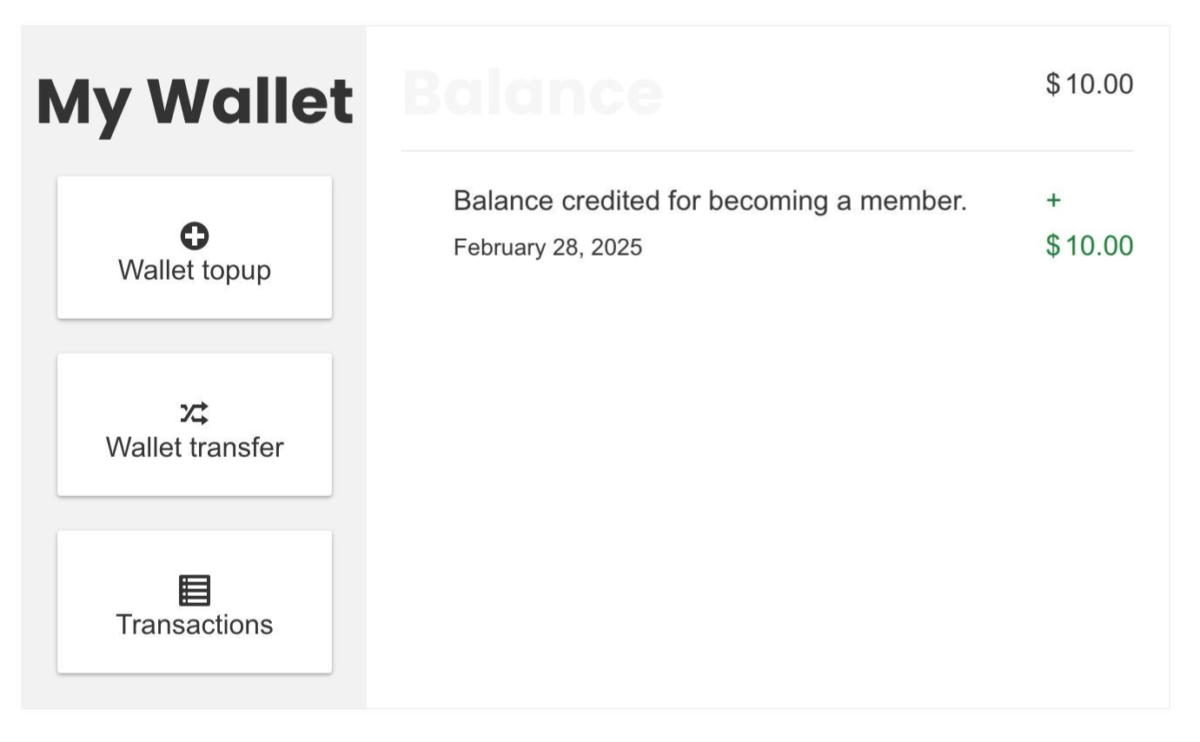
Once logged into your Account, you can Top Up Your Wallet, Transfer Funds between Your Main Account and Subaccounts as well as View Your Transaction History. In this article we give you a detailed breakdown of these features below:
Top Up Your Wallet: Top Up your account using your debit or credit card
Click “Wallet topup” and enter the amount you would like to add to your account.
You will be taken to Checkout to enter your debit/credit card details to load your account with the amount you requested.
Transfer Funds between Your Main Account and Subaccounts (if you have a Subaccount active): Move funds from your Main Account to your Subaccounts!
Click “Wallet Transfer” and select the Subaccount you would like to add funds to.
You will be asked how much you would like to transfer. Enter the amount and confirm.
View your Transaction History: Keep track of your and your little ones’ spending!
Click “Transactions” and you will be shown your full transaction history of all items purchased through the MyCashlessClass site.
To learn how to how to create a Subaccount, click HERE.
To learn about the Transaction Fees on MyCashlessClass, click HERE.


4 Comments
[…] learn how to Top Up Your Account, click HERE. To learn how to access your Dashboard, click […]
[…] To learn how to Top Up Your Account, click HERE. […]
[…] To learn how to create a Subaccount, click HERE To learn how to Top up your Account, click HERE […]
[…] learn how to Top Up Your Account click HERE. To learn how to create a Subaccount for your children, click […]